ESP8266(Arduino) interface with Firebase:
Aim:
Make such application in which LED can be control from mobile or website from any remote location where internet connectivity is available.
Requirement:
1 ) ESP8266 -E12 WiFi module as shown in picture. You can get start and setup it with help of this post.
-E12 WiFi module as shown in picture. You can get start and setup it with help of this post.
2) Download and install firebase-arduino-master library in Arduino IDE.
3) Need gmail account for create Firebase project.
Step 1:
Go to https://console.firebase.google.com and create new project.
Step 2:
Click on Database now you will see the host name show in image
Copy that host name and past in Arduino code given below at line
#define FIREBASE_HOST "fir-app-example.firebaseio.com"
Step 3:
Go to Setting>Project Setting>SERVICE ACCOUNTS>DATABASE Secretes.
Copy "Database Secrets" Shown in below image
Copy and paste Database Secrets at the line in code
#define FIREBASE_AUTH "examplesd2asdasdasdasd2asd3asd2asd2as32das3d2as2da3"
Step 6 :
Change line with your WiFi router name and password
#define WIFI_SSID "Wifi Router Name"
#define WIFI_PASSWORD "Router Password"
#define WIFI_SSID "Wifi Router Name"
#define WIFI_PASSWORD "Router Password"
Step 5:
Download following code in arduino
#include
#include
// Set these to run example.
#define FIREBASE_HOST "
#define FIREBASE_AUTH "examplesd2asdasdasdasd2asd3asd2asd2as32das3d2as2da3"
#define WIFI_SSID "Wifi Router Name"
#define WIFI_PASSWORD "Router Password"
#define LED 2
void setup() {
pinMode(LED,OUTPUT);
digitalWrite(LED,0);
Serial.begin(9600);
WiFi.begin(WIFI_SSID, WIFI_PASSWORD);
Serial.print("connecting");
while (WiFi.status() != WL_CONNECTED) {
Serial.print(".");
delay(500);
}
Serial.println();
Serial.print("connected: ");
Serial.println(WiFi.localIP());
Firebase.begin(FIREBASE_HOST, FIREBASE_AUTH);
Firebase.setInt("LEDStatus",0);
}
void loop() {
if(Firebase.getInt("LEDStatus"))
{
digitalWrite(LED,HIGH);
}
else
{
digitalWrite(LED,LOW);
}
if (Firebase.failed()) // Check for errors
#include
// Set these to run example.
#define FIREBASE_HOST "
#define FIREBASE_AUTH "examplesd2asdasdasdasd2asd3asd2asd2as32das3d2as2da3"
#define WIFI_SSID "Wifi Router Name"
#define WIFI_PASSWORD "Router Password"
#define LED 2
void setup() {
pinMode(LED,OUTPUT);
digitalWrite(LED,0);
Serial.begin(9600);
WiFi.begin(WIFI_SSID, WIFI_PASSWORD);
Serial.print("connecting");
while (WiFi.status() != WL_CONNECTED) {
Serial.print(".");
delay(500);
}
Serial.println();
Serial.print("connected: ");
Serial.println(WiFi.localIP());
Firebase.begin(FIREBASE_HOST, FIREBASE_AUTH);
Firebase.setInt("LEDStatus",0);
}
void loop() {
if(Firebase.getInt("LEDStatus"))
{
digitalWrite(LED,HIGH);
}
else
{
digitalWrite(LED,LOW);
}
if (Firebase.failed()) // Check for errors
{
Serial.print("setting /number failed:");
Serial.println(Firebase.error());
return;
}
delay(1000);
}
Serial.print("setting /number failed:");
Serial.println(Firebase.error());
return;
}
delay(1000);
}
Step 6:
After reseting ESP8266 check serial terminal whether the ESP is get connected with your router and got IP adress.
check serial terminal whether the ESP is get connected with your router and got IP adress.
you can now see the new variable created in database.
Step 7:
Double click "LEDStatus" and edit it to 1. instantly (its depends on your internet connection) LED on ESP 8266 module get Turn off.
Step 8:
If you have knowledge of Android you can create App for control LED from mobile. You need to read Firebase documentation and integration methods.
For any question comment below. Thank You.
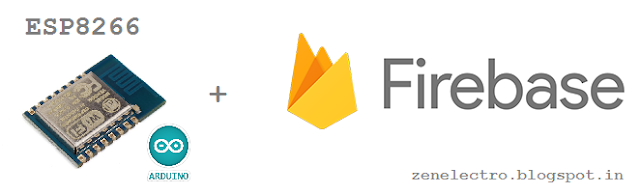




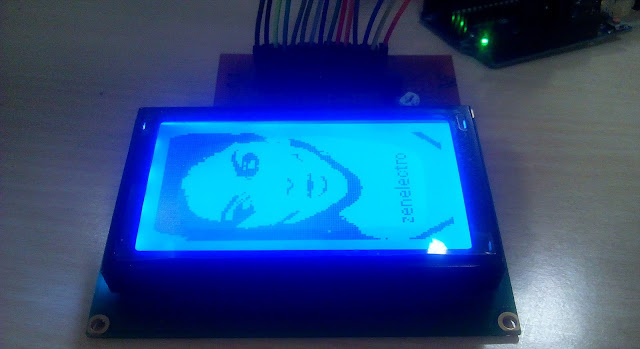

Help me... T_T
ReplyDeletesetting /number failed:...