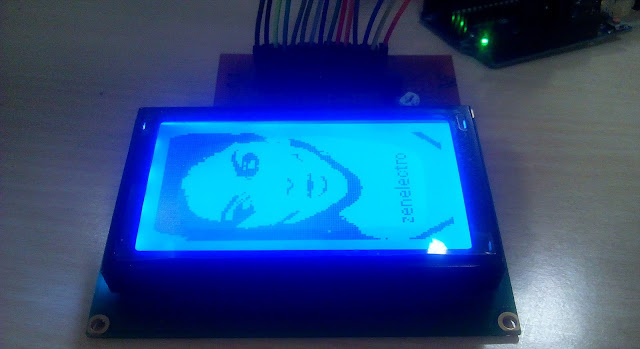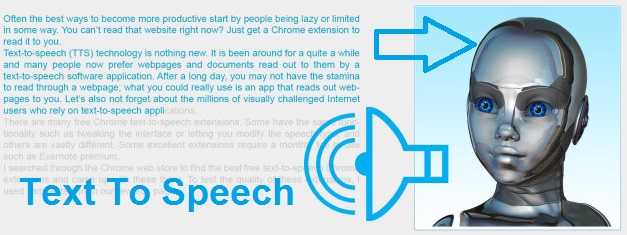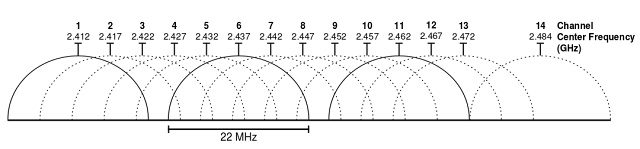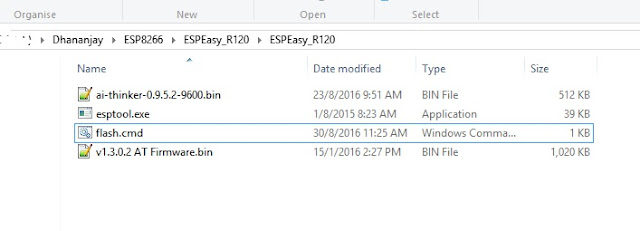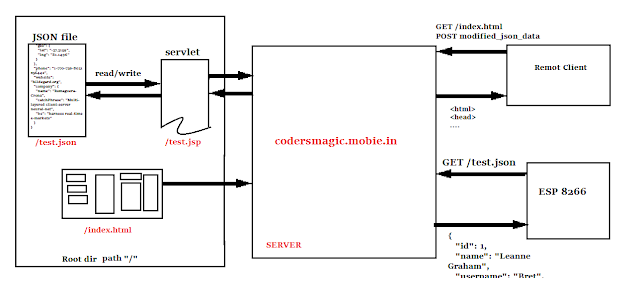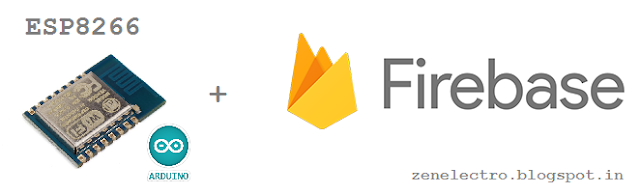
ESP8266(Arduino) interface with Firebase: Aim: Make such application in which LED can be control from mobile or website from any remote location where internet connectivity is available. Requirement: 1 ) ESP8266 -E12 WiFi module as shown in picture. You can get start and setup it with help of this post. 2) Download and install firebase-arduino-master library in Arduino IDE. 3) Need gmail account for create Firebase project. Step 1: Go to https://console.firebase.google.com and create new project. Step 2: Click on Database now you will see the host name show in image Copy that host name and past in Arduino code given below at line #define FIREBASE_HOST "fir-app-example.firebaseio.com" Step 3: Go to Setting>Project Setting>SERVICE ACCOUNTS>DATABASE Secretes. Copy "Database Secrets" Shown in below image Copy and paste Database Secrets at the line in code #define FIREBASE_AUTH " example sd2asdasdasdasd2asd3asd2asd2as32das3d2as2da3&q